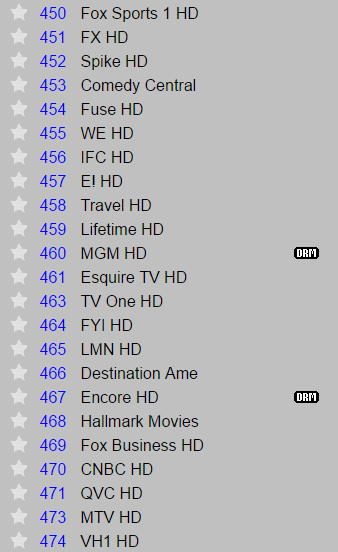Well, it’s been fun, Media Center. Your time came a bit too soon if you ask me…I’m referring, of course, to 2009 when Microsoft made the last code changes to Media Center and started slowly dropping features from it – ahem, Sports Experience – since Microsoft Support has even started acting like WMC never existed and the original support article is now gone, I’ll refer you to a post over on TheGreenButton – here. I guess we were all somewhat lucky that WMC just happened to work on Windows 8 and 8.1…but now, as more and more people are either buying Windows 10 devices or doing the in place upgrade, it is pretty clear that Windows Media Center is done for good, and it’s time to look for a Windows 10 Media Center Replacement.
In case you’re not aware, I have been using Windows Media Center as a replacement for a cable box for some time – see all posts here. It has not always been easy, but for the last few years, there have been almost no issues, and all old issues were resolved. But it looks like Windows 10 is causing everyone that used WMC to rethink how content is delivered, and in some cases, start all over again.
Let me first make a few points about what we mainly use WMC for:
- Live TV\Guide
- This is delivered natively by Media Center and is by far one of the best on screen guides out there, hands down.
- The TV content is provided by an HDHomeRun Prime and cable card
- DVR is again delivered natively by WMC and it just works – storing shows as .WTV files in full HD
- DVR\Recorded shows
- Either locally recorded shows, or from a library – browsing content was easy
- A Netflix plugin provided streaming support
- Movie Library
- Backed up DVD files or paid download content
- Home movies
So – what is the best alternative to WMC? In my opinion, it’s Kodi (formerly XBMC).
Live TV\Guide
First, lets discuss the biggest issue – Live TV. If you have ever tried to get Kodi\XBMC working with the HDHomeRun or live TV\Guide data in the past, you probably are aware that it can be a pain setting up MythTV or TVHeadend. Alternatively, once the HDHomeRun firmware was updated to include DLNA streaming support, there were a few other options like using XMLTV data and configuring all of the .STRM files.
Then, HDHomeRun stepped up and released an add-on for Kodi that works great for live TV AND gives you current guide data – with minimal setup! All you really need is to have a somewhat current version of the HDHomeRun firmware, install the add-on, and done! It is essentially the HDHomeRun View app with a slightly bigger guide.
DVR
This is also a recent development – thanks again to the folks over at HDHomeRun, a DVR client will soon be available that integrates directly with the Kodi add-on.
Video Library
Kodi has got this covered – and then some. I’ll cover this in the ‘pros’ section.
So how does Kodi compare to Windows Media Center?
Having messed around with XBMC in the past, I had found that the interface itself was far better than WMC, but that Live TV support was severely lacking and far to0 complex – especially when it was going to be used so heavily…and when WMC does live TV so well. But things have changed, and once you spend some time with Kodi, you’ll realize that it is much better than WMC ever was.
The Cons:
- Honestly, the biggest con is the guide interface in the HDHomeRun add-on…while it does list the current and next show on the current channels, plus an image….it doesn’t look like a set-top-box guide. Don’t get me wrong, it works great – but this one has been a tough sell with the board, and I have lost some WAF over it. It also points out how bad my eyes are since the text is a bit smaller in the HDHomeRun guide UI.
- The DVR service is a separate cost (and currently still in beta – release scheduled for October 2015). I was a part of the kickstarter campaign so I’ve seen the progress builds, and it does look promising, but again. The WMC Live TV – Guide transparent overlay was elegant and simple – replacing it will be difficult.
- Protected content is not compatible with Kodi as it was with WMC – so if you’ve got HBO, Showtime, or any channel that is marked as copy protected, it simply won’t work with Kodi and the HDHomeRun add-on. But you may still be able to get your content using an add-on.
The Pros:
- Video library navigation in Kodi is VASTLY improved over WMC – the overall navigation speed is faster – no more waiting for movie titles to load; the background cover art looks great; you can customize how you browse through the content; you can play an entire season at once, and the next episode will play when the previous is finished.
- Add-ons – there’s a ton of them. This is one place where WMC lagged behind – there was little extensibility. You can customize the home screen with weather, RSS feeds, etc.
- HDHomeRun wireless – the Kodi add-on appears to be far more resilient to wireless streaming than WMC was. When I was initially testing it on a laptop, watching HD TV wirelessly had far fewer artifacts and drops
- Remote control apps – you can remote control any Kodi install with your smart phone; there are several apps available, and they all work very well. Plus, you can stream from your smartphone to Kodi.
- Reliability – there are not nearly as many quirks with Kodi as with WMC, and honestly, I find Kodi to be far more stable and use fewer resources. Kodi can run on a Raspberri Pi if that gives you any idea how lightweight it is.
- Skins – the whole interface can be customized to your liking, and there are tons of themes available
- Playability – I’m not 100% sure how it works, but you no longer have to fight with CCCP or Shark007 codec packs to get any media to play. Also, the ability to turn subtitles on and off was impossible in WMC
- Choices – Kodi runs on almost anything. The KodiBuntu install is very lightweight and an excellent option for pure Linux. However, I chose to run it on top of Windows for a few reasons:
- I am not sure if the WTV file format is supported outside of Windows
- I did not want to deal with LIRC for remote controls – with Kodi on Windows, the WMC remote works EXACTLY as it did on WMC
- Using the system for other things – gaming, etc. Plus, the board is WAY more familiar with Windows…trying to explain a shell in KodiBuntu would be an immediate loss of at least 3750 WAF
A Few Notes:
- Obviously, the use of the HDHomeRun Prime is key here – it is what drives 60-70% of usage in our house. My previous experience with it has been great, and it continues to be a great tool
- I have used the Media Center Standby Tool (MST) with great success in the past and in keeping with the idea of only putting the system in S3, I’ve found Launcher4Kodi to work just as well.
- This does not even cover photos or music, which Kodi does as well if not better than WMC
So in the end, while Windows 10 is the end of Windows Media Center as we know it, you’ll still find a PC powering the TVs in my house. Currently, only one TV in the house is running Kodi – but I’m sure that will change shortly once the comfort and acceptance levels are a bit higher.
Long live the green button!


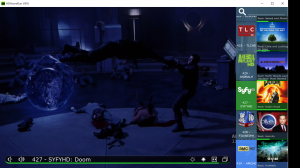
protected content is the real dealbreaker for me. there simply are no viable solutions if you have time warner or comcast that copyright flag every channel by default.
I’m not sure about Time Warner, but with Comcast, that is simply not the case. Currently, only premium movie channels have CP applied with Comcast as noted by the ‘DRM’ flags below. I highly doubt TW is any different. Please be aware that DRM\Content Protection is quite different from QAM encryption.